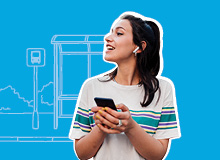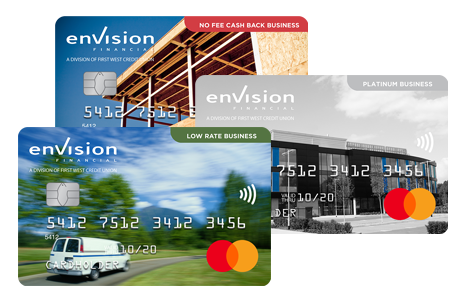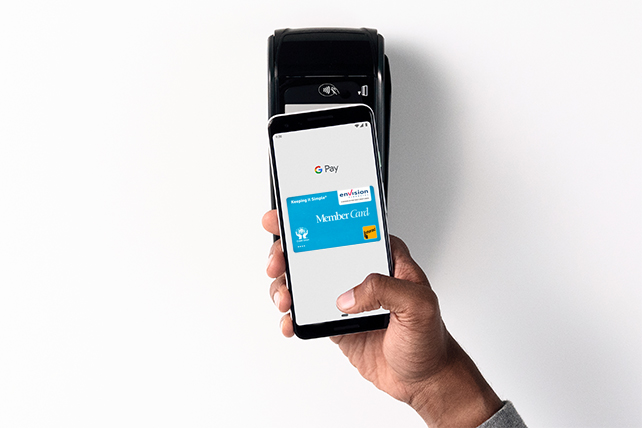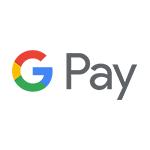How do I make an in-store purchase with Google Pay?
With your smartphone:
- Wake up your device.
- If prompted, authenticate using the method you have setup for your device.
- Hold your phone over the terminal until you see a blue check mark on the screen.
With your wearable:
- On your watch, open the Google Pay app.
- If prompted, authenticate using the method you have setup for your device.
- Hold your watch over the contactless payment terminal until you hear a sound or feel vibration from your watch.
In-app or online:
You can also pay on the web or in-apps at online retailers that accept Interac Debit for Google Pay.
How do I pay with a card that isn’t my default card?
You can pay with other cards that aren’t your default card.
On your smartphone:
- Open the Google Pay app on your phone.
- At the top, on your card, swipe left until you find the card you want to use.
- Hold the back of your phone against the payment terminal.
- If prompted, authenticate using the method you have setup for your device.
On your wearable:
- On your watch, open the Google Pay app.
- Scroll to the card you want to use. When you see “Hold to terminal”, it’s ready to use.
- Hold your watch against the payment terminal until you hear a sound or feel vibration from your watch
- If prompted, authenticate using the method you have setup for your device.
How do I make my Envision Financial debit card my default Payment card for in-store payment?
On your smartphone:
- Open the Google Pay app.
- On the bottom, tap Payment.
- Tap card you want to make your default.
- Turn on Default for in-store purchases.
On your wearable:
- On your watch, open the Google Pay app.
- Scroll to the card you want to use as default and then tap it.
- From the bottom, swipe up on More.
- Tap Set as default card .
Is there a maximum dollar amount for a purchase?
No, there is no maximum value for Google Pay transactions. However to make purchases in stores you will need to authenticate for payments of $100 or more, as well as when cumulative unauthenticated payments reach $200. Please contact us if you experience a situation where a retailer has imposed a limit on Google Pay transactions.
Am I subject to a daily spending limit?
Yes. Envision Financial will continue to monitor your total spending across the payment services that access your account, including use of your Envision Financial debit card at retail locations via Google Pay. Google Pay purchases are included in your existing total limit.
Is there a cost to using Google Pay?
No. Google Pay is included as part of your Envision Financial account. Each payment will count as an additional debit transaction, if you pay transaction fees for your account. Please contact us at any time to discuss the right account package for you.
How do I know when a purchase is complete?
Google Pay transactions will show a blue checkmark when the transaction is processed.
Where can I pay with Google Pay?
Google Pay using your Envision Financial debit card works wherever Interac Flash® is accepted. Just look for the Interac Flash logo or contactless symbol at the checkout. Some stores will also display the Google Pay logo. International purchases using Google Pay is not supported on Envision Financial debit cards.
Will I have to sign a receipt or enter a PIN at the POS terminal when paying with Google Pay?
No. Google Pay purchases are authenticated on your device.
How do I view recent Google Pay transactions?
To view your most recent Google Pay transactions, simply tap on your Envision Financial debit card and scroll down to view your card transaction details.
Will I receive a notification on my phone for a declined transaction?
Yes, you will receive notifications for both declined and approved transactions.
Why does the transaction history on my Android phone not include all Google Pay transactions?
Each device is assigned a device account number and shows only transactions completed with its device account number. The device account number is different from your physical card number. This security feature helps us to manage situations when a device is lost, stolen or upgraded. For a full transaction history, please review your account history in online or mobile banking or on your account statement.