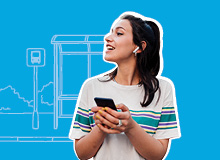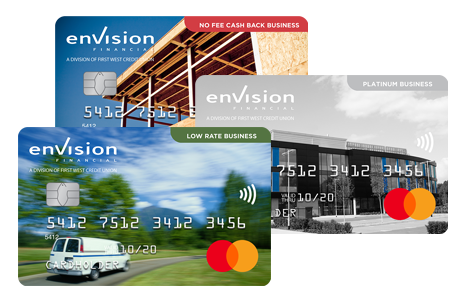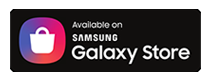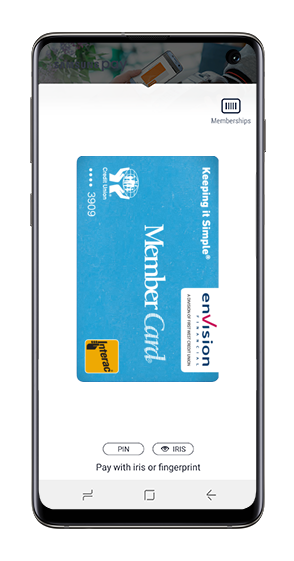How do I make an in-store purchase with Samsung Pay?
To make a payment with your Samsung smartphone:
- From the lock screen, swipe up from the home button or open the Samsung Pay app.
- Select your Envision Financial debit card and authorize the payment using your PIN, fingerprint, or iris scan*.
- Hold your phone over the payment terminal to complete your transaction.
How do I pay with a card that isn’t my default card?
Open Samsung Pay on your phone and touch Wallet, touch the CREDIT/DEBIT tab, and then select your Envision Financial debit card.
How do I make my Envision Financial debit card my default card?
You do not have the ability to set a default card in Samsung Pay. The last card used or viewed would be the card defaulted for payment. You can swipe left and right to scroll through your payment cards and select the one you want to use for payment.
Is there a maximum dollar amount for a purchase?
No, there is no maximum value for Samsung Pay transactions, since each purchase is verified within Samsung Pay using PIN, fingerprint or iris scan*. Some retailers may impose a limit on Samsung Pay transactions.
Am I subject to a daily spending limit?
Yes. Envision Financial will continue to monitor your total spending across the payment services that access your account, including your Envision Financial debit card at retail locations via Samsung Pay. Samsung Pay purchases are included in your existing total limit.
Is there a cost to using Samsung Pay?
No. Samsung Pay is included as part of your account. Each Samsung Pay payment will count as an additional debit transaction, if you pay transaction fees for your account.
How do I know when a purchase is complete?
Samsung Pay transactions will show a checkmark with a Payment Completed message when the transaction is processed.
Where can I pay with Samsung Pay?
Samsung Pay using your Envision Financial debit card works wherever Interac® Flash is accepted. Just look for the Interac® Flash logo or contactless symbol at the checkout. Some stores will also display the Samsung Pay logo. You cannot use Samsung Pay for International purchases.
Will I have to sign a receipt or enter a PIN at the POS terminal when paying with Samsung Pay?
No. Samsung Pay purchases are authenticated using fingerprint, iris scan* or PIN code on your device.
How do I view recent Samsung Pay transactions?
To view your most recent Samsung Pay transactions, open Samsung Pay and select your Envision Financial debit card. The transaction panel will display your most recent transactions first. To view more transactions, swipe up from the bottom of the screen.
Will I receive a notification on my phone for a declined transaction?
Yes, you will receive notifications for both declined and approved transactions.
Why does the transaction history on my Samsung phone not include all Samsung Pay transactions?
Each device is assigned a device account number and shows only transactions completed with its device account number. The device account number is different from your physical card number. This security feature helps us to manage situations when a device is lost, stolen or upgraded. For a full transaction history, please review your account history in online or mobile banking or on your account statement.